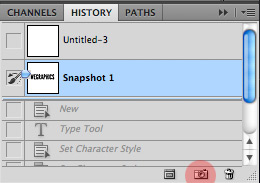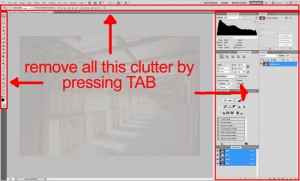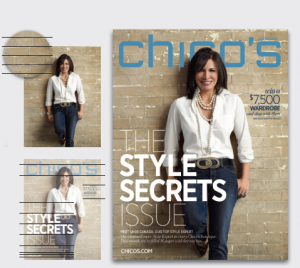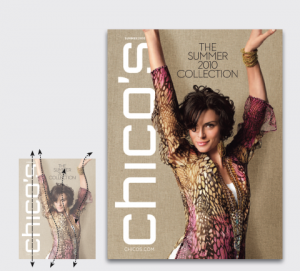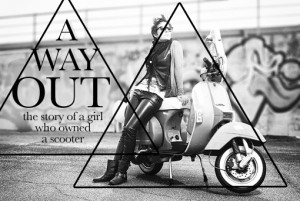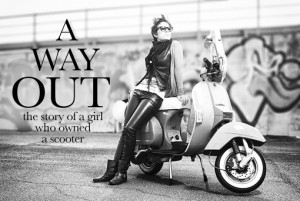Here is a slick way to accomplish this without having to delete or hide layers which could get messy and confusing.
Before starting your experimentation simply click the small camera icon at the bottom of the history palette. This creates a snapshot of the document’s current state within the History Palette. You can create as many snapshots as you want to compare the artwork at different states.
Important!
Snapshots are not saved with the document. They only work within the current work session, so be sure to save your artwork at the desired snapshot before closing.